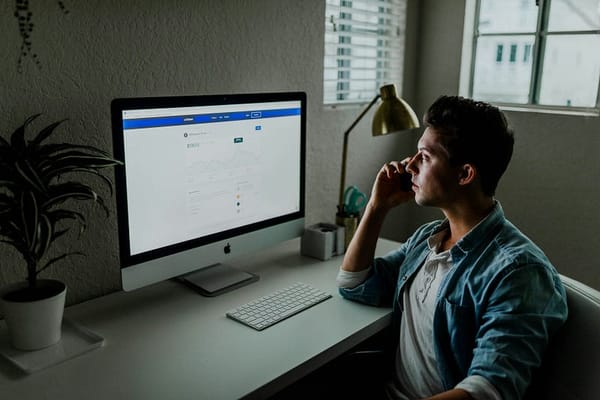VS Code vs. PyCharm: My Honest Take After Writing Python in Both
After months of switching between VS Code and PyCharm, here’s what actually matters for Python devs.
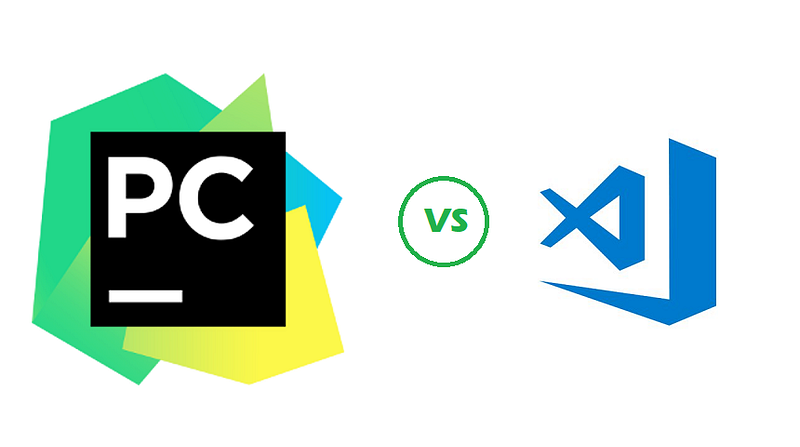
I thought all editors were the same… until I switched.
VS Code vs. PyCharm: My Honest Take After Writing Python in Both
When it comes to writing Python code, the choice of IDE can make a huge difference in your productivity, comfort, and even enjoyment. As someone who codes daily, I’ve spent significant time working in both Visual Studio Code (VS Code) and PyCharm — two of the most popular editors among Python developers.
I decided to spend a couple of weeks using both tools side by side for real-world projects, and here’s what I discovered.
The Setup Experience
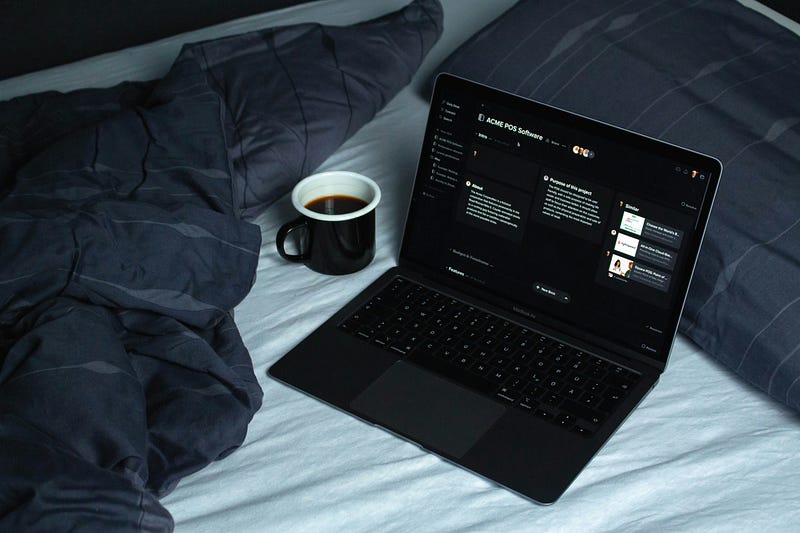
VS Code: Lightweight and Instant Gratification
Installing VS Code is as smooth as it gets. It’s a lightweight editor that launches in seconds, and setting it up for Python is as simple as installing the Python extension by Microsoft. The extension ecosystem is massive, and there’s something very satisfying about picking and choosing exactly what features you want.
Within minutes, I had linting, IntelliSense, auto-formatting (via Black), and a debugger all running smoothly.
First Impression: Feels like a blank canvas I can customize to perfection.
PyCharm: Heavyweight With All the Bells and Whistles
PyCharm, especially the Professional version, is a full-fledged IDE. Installing it takes longer, and it’s definitely heavier on system resources. But once it’s up, you immediately get a sense of power. Out of the box,
PyCharm offers:
- A smart Python-aware editor
- Built-in testing tools
- Seamless virtual environment management
- Great Django and Flask support
- Integrated database tools
First Impression: Like stepping into a cockpit — powerful, but a bit overwhelming.
Writing Code: Speed vs. Smarts

VS Code: Fast, Clean, Minimal
Writing code in VS Code feels snappy. The UI is distraction-free, and I love how responsive it is even with large projects. The editor has come a long way — IntelliSense works well, and with the right extensions, it handles everything from docstring generation to type hints.
However, it sometimes misses subtle context-aware suggestions that PyCharm nails.
Pros:
- Faster load and edit times
- Cleaner UI
- Easier on system memory
Cons:
- Code analysis isn’t as deep as PyCharm
- Refactoring tools are basic
PyCharm: Smart Suggestions That Save Time
PyCharm shines when you’re deep into a complex codebase. The refactoring tools are unmatched — renaming symbols, extracting methods, and navigating class hierarchies feel surgical and precise. It also understands your code at a deeper level, catching edge-case bugs even before running the code.
Pros:
- Superior code completion and error detection
- Excellent navigation between files and classes
- Live templates and smart intentions are a productivity boost
Cons:
- Can feel sluggish on older machines
- UI is more cluttered
Debugging and Testing
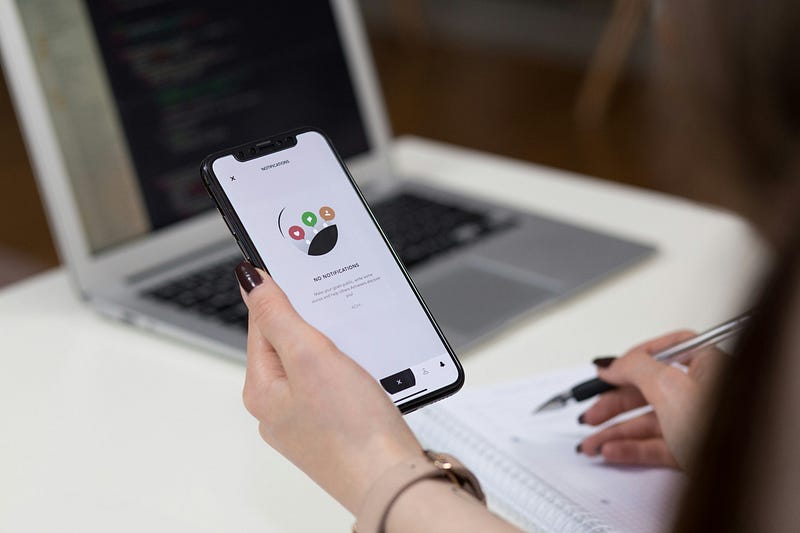
VS Code: Simple, but Requires Setup
VS Code’s debugger is solid, especially once configured correctly. Setting breakpoints is intuitive, and the visual debugger offers a great experience for small to medium projects. But for things like test coverage or managing test configurations, you’ll need to install additional extensions.
PyCharm: Built for Debugging
This is where PyCharm flexes its muscles. From test discovery to debugging asynchronous code, it just works. The ability to run individual tests, view coverage stats, and debug without leaving the IDE feels polished and battle-tested.
Search and Navigation
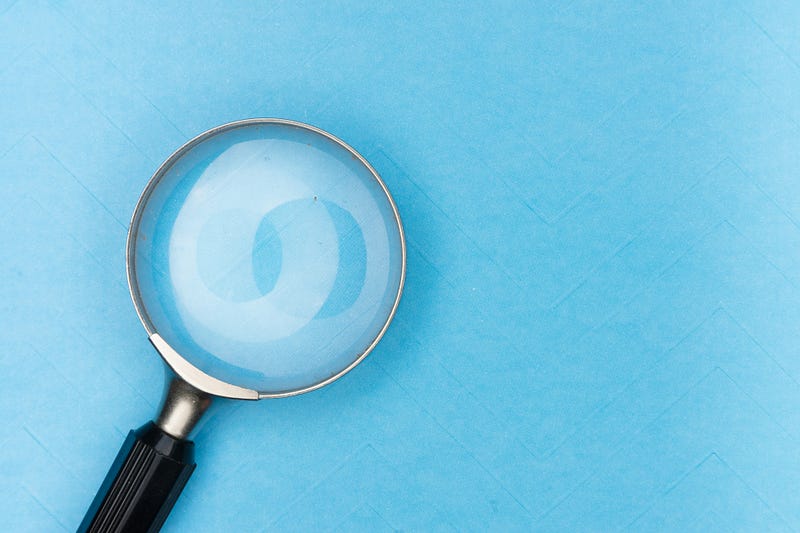
Both editors offer fuzzy search (Cmd/Ctrl + P) and global search capabilities. But PyCharm’s “Go to Symbol” and “Find Usages” features dig deeper.
VS Code keeps things simple and fast, which works for most cases but lacks the code intelligence PyCharm offers in large codebases.
Extensions and Ecosystem
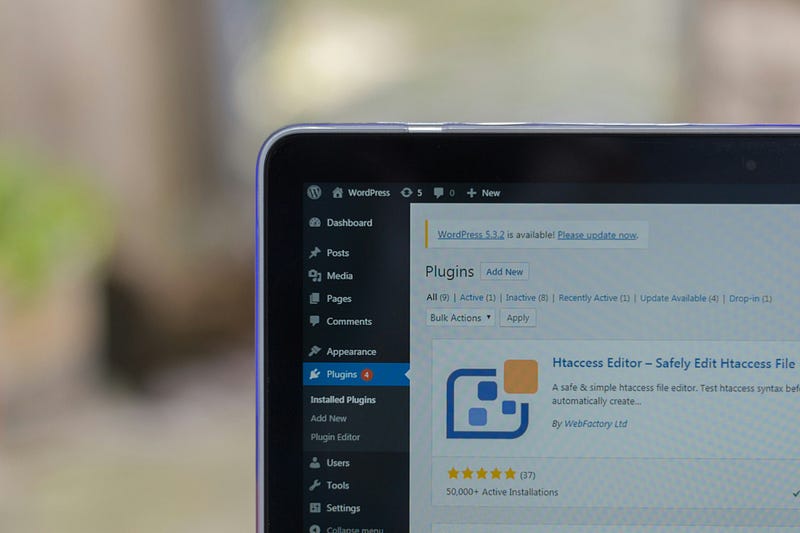
VS Code: A Tinkerer’s Paradise
VS Code wins here. Its extension marketplace is vast and filled with gems. Want a Vim emulator? GitHub Copilot? Markdown preview? Live Share? One click and you’re set. You can essentially build your dream editor.
PyCharm: All-in-One, But Limited Plugins
PyCharm’s strength is in its built-in features. You don’t need many plugins because so much is already integrated. But if you’re looking to heavily customize, your options are more limited compared to VS Code.
Performance and System Resource Usage
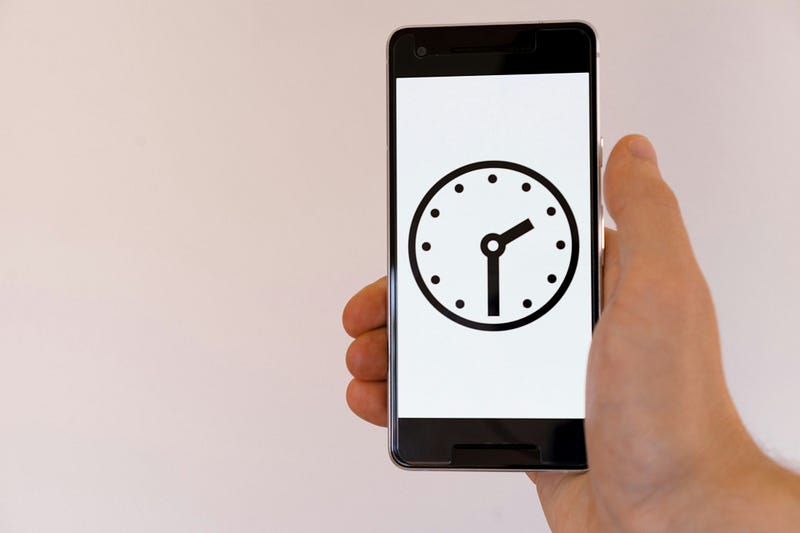
On my machine (16GB RAM, SSD), VS Code was noticeably lighter.
PyCharm, especially when indexing, consumed a lot more RAM and CPU. If you’re on a machine with limited resources, VS Code is the clear winner.
Project Management and Environment Support
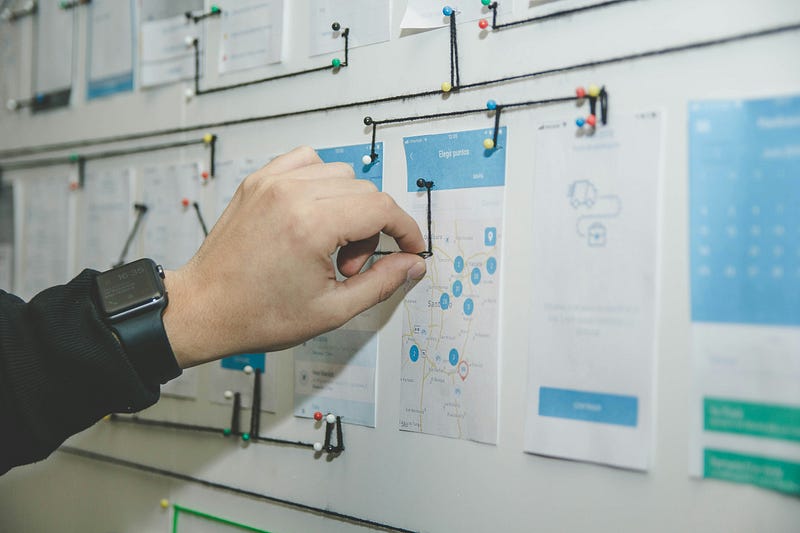
PyCharm makes working with virtual environments, Docker, or remote interpreters painless. It automatically detects virtualenvs and even suggests creating one when opening a new project.
VS Code can do all of this too — but it requires more manual setup and configuration.
Final Verdict: Which One Should You Use?
Use VS Code if:
- You want a fast, customizable editor
- You’re working on smaller projects or scripts
- You enjoy tinkering with extensions
- You’re using a machine with limited resources
Use PyCharm if:
- You’re working on large, complex Python applications
- You need deep refactoring and navigation tools
- You work with Django, Flask, or scientific tools
- You value out-of-the-box productivity over customization
My Take
For casual or script-based work, I find myself reaching for VS Code. It’s lightweight, flexible, and gets out of the way. But when I’m neck-deep in a full-stack Django project or juggling multiple services, PyCharm becomes indispensable.
There’s no one-size-fits-all answer, but thankfully, both editors are excellent. Pick the one that fits your workflow — and don’t be afraid to switch depending on the project.
Are you team VS Code or team PyCharm? Or maybe both like me? Drop your thoughts in the comments — I’d love to hear how you code!
If you enjoyed this comparison, follow me for more dev-friendly takes and tooling breakdowns. Happy coding!