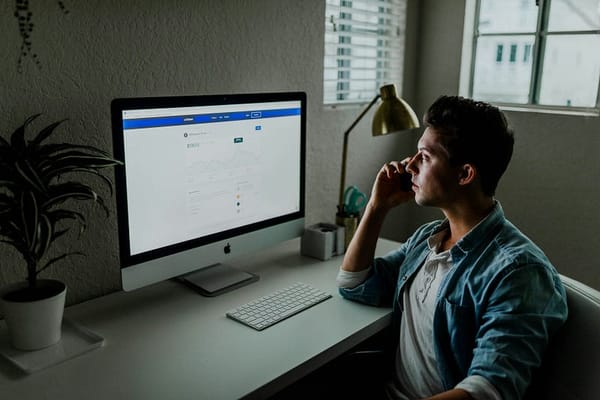Python Debugging Like a Pro: Ditch print() and Use ic() Instead! 🚀
Stop spamming print(). Learn how ic() from IceCream module makes debugging faster and more insightful!

Debug smarter, not harder!
Python Debugging Like a Pro: Ditch print() and Use ic() Instead! 🚀
If you’re still relying on print() for debugging, you’re missing out on a much faster, clearer, and more efficient way to troubleshoot your Python code.
Meet ic() from the icecream library—a powerful debugging tool that makes debugging fun, elegant, and incredibly useful. In this article, we’ll explore why ic() is better than print(), how to use it, and real-world scenarios where it shines!
Why ic() is Better Than print()
Using print() for debugging is:
- Messy: Scattered print statements clutter your code.
- Slow: You have to manually type
print(variable)everywhere. - Uninformative: It only shows values, not where they came from.
ic() fixes all these problems by:
- Automatically showing variable names and values
- Displaying file name and line number
- Being more readable and faster than
print()
Installing icecream
To use ic(), first install the icecream library:
pip install icecreamThen, import it into your script:
from icecream import icNow, let’s see how it works!
Example 1: Automatic Variable Names and Values
With print(), debugging is manual and repetitive:
x = 42
y = x * 2
print("y:", y) # We have to manually type "y:"With ic(), debugging is automatic and cleaner:
from icecream import ic
x = 42
y = x * 2
ic(y)Output:
ic| y: 84No need to manually type "y:"—ic() does it for you!
Example 2: See Where Your Debugging Happens
One of the biggest issues with print() debugging is figuring out where a value was printed.
With print(), you get only the value:
print("Result:", 10 + 5)
# output - Result: 15With ic(), you also get the file name and line number:
from icecream import ic
ic(10 + 5)Output:
ic| test.py:4 in <module>: 10 + 5: 15No more guessing where your print statement came from!
Example 3: Debugging Inside Functions
With print(), debugging inside functions is tedious:
def add(a, b):
print("Adding", a, "and", b)
return a + b
print(add(5, 7))With ic(), it’s automatic and structured:
from icecream import ic
def add(a, b):
return ic(a + b)
print(add(5, 7))Output:
ic| test.py:4 in add(): a + b: 12
12You see exactly which function and line the calculation happened on!
Example 4: Debugging Loops
When debugging loops, print() gives a long, unreadable output:
for i in range(3):
print("i:", i, "Square:", i**2)With ic(), everything is structured neatly:
from icecream import ic
for i in range(3):
ic(i, i**2)Output:
ic| test.py:4 in <module>: i: 0, i**2: 0
ic| test.py:4 in <module>: i: 1, i**2: 1
ic| test.py:4 in <module>: i: 2, i**2: 4It is readable, clear, and easy to trace!
Example 5: Debugging Function Calls
Ever wondered what’s being passed into a function? ic() tracks it!
from icecream import ic
def greet(name):
return f"Hello, {name}!"
ic(greet("John"))
ic(greet("David"))Output:
ic| test.py:5 in <module>: greet("John"): 'Hello, Alice!'
ic| test.py:6 in <module>: greet("David"): 'Hello, Bob!'No need to manually print function calls — ic() does it for you!
Example 6: Temporarily Disabling ic()
Unlike print(), ic() can be disabled without removing code!
from icecream import ic
ic.disable() # Turns off debugging
ic("This will NOT be printed!")
ic.enable() # Turns debugging back on
ic("This WILL be printed!")Perfect for debugging in development and turning it off in production!
Example 7: Customizing ic() Output
If you want to change how ic() displays output? Customize it like this:
from icecream import ic
ic.configureOutput(prefix="DEBUG >>> ")
ic(5 + 3)Output:
DEBUG >>> 5 + 3: 8Final Thoughts: Ditch print(), Use ic()!
ic() is clearer, faster, and smarter than print(). It Automatically tracks variables, functions, and locations and easy to disable in production
Next time you debug in Python, ditch print() and try ic()! It’ll save you time, frustration, and effort.
Have you tried ic() before? What’s your favorite debugging trick? Drop a comment below!