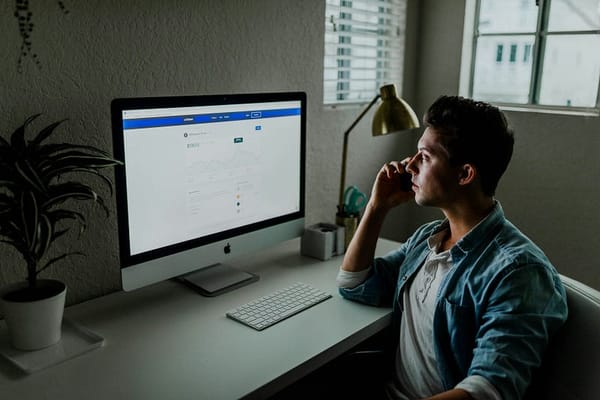How a Simple VS Code Setup Instantly Doubled My Coding Productivity
Here’s how tweaking my VS Code environment instantly boosted my focus, speed, and overall productivity.

SOMETIMES, IT’S ALL ABOUT THE SETUP.
How a Simple VS Code Setup Instantly Doubled My Coding Productivity
often talk about productivity hacks, deep work, Pomodoro timers, and other sophisticated strategies to code faster and smarter. But what if I told you that one of the biggest boosts to my productivity came from something far simpler — a carefully tuned Visual Studio Code setup?
Yep. Just a few tweaks. A handful of extensions. A theme that didn’t hurt my eyes. And suddenly, I found myself writing better code, faster, and enjoying it more.
Let me walk you through how I set it up — and how you can replicate the same for yourself.
Why Your Editor Setup Matters More Than You Think
Let’s be honest: most developers spend hours staring at their code editor. Yet, many of us use the default setup — maybe dark mode if we’re feeling fancy.
But your editor isn’t just a text box. It’s your workspace, your cockpit. If it’s cluttered, slow, or uninspiring, it affects your flow. For me, once I cleaned up and optimized my VS Code, everything changed.
I wasn’t just coding faster — I was thinking clearer, catching bugs earlier, and getting into flow state effortlessly.
My Setup: Clean, Minimal, Lightning Fast
Here’s the setup that worked for me. It’s opinionated, but practical.
1. A Theme That Doesn’t Distract
First up — I ditched the flashy themes. I settled on Tokyo Night (Storm). It’s calm, easy on the eyes, and beautifully contrasts the code without being harsh.
Pro tip: Choose a theme you don’t notice. If you notice it, it’s probably too loud.
2. Font That Makes You Want to Code
I switched to JetBrains Mono with ligatures enabled. It improved my readability instantly, especially for long, functional expressions.
Font settings in settings.json:
"editor.fontFamily": "JetBrains Mono, monospace",
"editor.fontLigatures": true,
"editor.fontSize": 14,It’s subtle, but your brain thanks you when you can read your own code without squinting.
Essential Extensions That Did the Heavy Lifting
Here are the VS Code extensions that directly impacted my productivity:
1. Prettier — Code Formatter
I used to spend too much time formatting code. With Prettier, I just save the file — and boom, it’s clean.
"[javascript]": {
"editor.defaultFormatter": "esbenp.prettier-vscode"
},
"editor.formatOnSave": true2. ESLint (or Your Language’s Linter)
Catch issues as you code. Linting helped me fix silly bugs before they even ran. Less time debugging = more time building.
3. GitLens
Seeing who last touched a line of code and when? Priceless. GitLens made collaborating and understanding code history effortless.
4. TabNine (AI Autocomplete)
TabNine changed the game for me. It’s fast, lightweight, and often suggests the next line before I think of it.
It’s not about writing less — it’s about thinking less about the boilerplate.
Custom Keybindings = Fewer Clicks, Faster Flow
Mouse clicks slow you down. Once I memorized and customized a few shortcuts, things flew.
Some of my favorites:
Cmd + P— Quick file searchCmd + Shift + O— Jump to symbol in fileCmd + B— Toggle sidebarCmd + /— Toggle commentCmd + D— Select next occurrence
I even mapped Cmd + Shift + T to reopen closed editor tabs — a lifesaver.Bonus Tip: Workspace Settings per Project
If you’re switching between projects (especially with different tech stacks), having project-specific settings is a gem. Just create a .vscode/settings.json in your project and configure everything from formatter to environment paths there.
No more messing with global settings.
Final Thoughts: Tools Don’t Replace Skills, But They Do Enhance Them
This setup didn’t teach me how to code — but it removed so many little friction points that it felt like upgrading my brain’s firmware.
I won’t claim you’ll instantly become twice as productive, but I will say this:
When your tools stop getting in your way, you start flying.
So if you’ve been coding in the default setup, give this a shot. Customize your VS Code to match your brain, not the other way around.
Your future self — and your deadlines — will thank you.
If you found this helpful, share your favorite VS Code tips in the comments. Or better — write your own setup story. Let’s help each other code smarter, not harder.