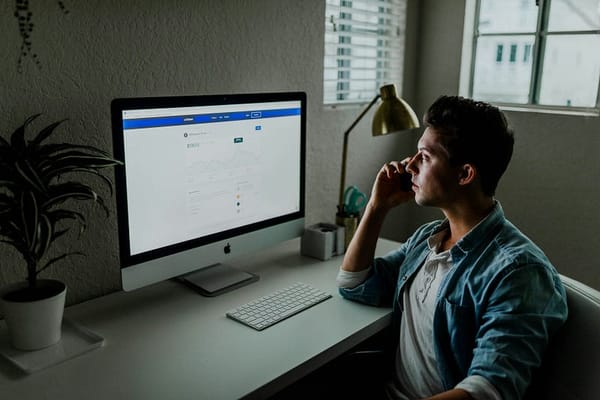Documenting Python Projects with MkDocs — The Right Way to Showcase Your Code
Learn how to turn your Python project into a beautifully documented site using MkDocs — complete with themes, plugins, and best practices…

Writing great code is only half the job — if no one understands it, it might as well not exist.
Documenting Python Projects with MkDocs — The Right Way to Showcase Your Code
Learn how to turn your Python project into a beautifully documented site using MkDocs — complete with themes, plugins, and best practices to make your docs stand out.
“Good code is self-documenting.”
Well, sometimes. But if you want others (or future you) to actually use or contribute to your Python project, clear documentation isn’t optional — it’s essential.
If you’ve ever stared at a beautifully crafted open-source Python project and wondered, “How did they make such slick documentation?” — there’s a good chance they used MkDocs.
In this guide, we’ll walk through what MkDocs is, why it’s a game-changer, and how to use it to create professional, user-friendly docs for your Python project.
What Is MkDocs?
MkDocs is a static site generator that’s built specifically for project documentation. It’s written in Python, powered by Markdown, and can build elegant, mobile-friendly documentation sites in seconds.
Markdown-based: No HTML or CSS needed.
Fast and simple: Ideal for developers who want minimal setup.
Highly customizable: Use themes like Material for MkDocs to create stunning docs with minimal effort.
Easy to deploy: Compatible with GitHub Pages, Netlify, and more.
Why Use MkDocs for Your Python Project?
Here’s why developers love MkDocs:
- Low learning curve: Just write Markdown.
- Live preview: Changes reflect instantly with the built-in dev server.
- Versioned docs: Great for tracking API or library changes.
- Professional presentation: Even hobby projects start to feel like production-ready tools.
Whether you’re building a CLI tool, a machine learning library, or an internal API, clear docs build trust and adoption.
Setting Up MkDocs in Your Python Project
Let’s walk through the steps to set up MkDocs for a sample Python project.
1. Install MkDocs
pip install mkdocsOptional (but highly recommended):
pip install mkdocs-material2. Create Your Docs Directory
In your project root:
mkdocs new .This will generate a basic structure like:
.
├── docs/
│ └── index.md
├── mkdocs.yml3. Update the mkdocs.yml Configuration
Here’s a minimal example:
site_name: My Awesome Project
theme:
name: material
nav:
- Home: index.md
- Getting Started: getting-started.md
- API Reference: api.md4. Add Your Content
Start adding Markdown files inside the docs/ directory:
index.md: Welcome pagegetting-started.md: Installation and usage guideapi.md: Function/class documentation
You can even auto-generate API docs using tools like mkdocstrings.
pip install mkdocstrings[python]And add to your config:
plugins:
- search
- mkdocstrings:
default_handler: pythonThen in your .md:
::: my_package.my_module.my_functionLive Preview While You Write
Run the development server:
mkdocs serveNavigate to http://127.0.0.1:8000 and watch your docs update in real-time as you write.
Deploying Your Docs
Option 1: GitHub Pages
If your code is hosted on GitHub:
mkdocs gh-deployThis will build the site and push it to the gh-pages branch.
Option 2: Netlify or Vercel
Use mkdocs build to generate the site/ directory and deploy it as a static site on any platform.
Advanced Customizations
Want more? MkDocs supports:
Search functionality out of the box
Dark mode
Custom logos and favicons
Admonitions for notes, tips, warnings (with Material theme)
Syntax highlighting for code blocks
Table of contents, footnotes, etc.
Best Practices for Documenting Your Python Project
Keep it updated: Stale docs are worse than none.
Document usage examples: Show how to use it, not just what it does.
Explain the “why” behind decisions.
Structure clearly: Getting Started → Usage → API → Contributing.
Use visuals when helpful: Diagrams, screenshots, or even GIFs.
Final Thoughts
You don’t need to be a documentation expert to create professional docs. With MkDocs, all you need is Markdown and a bit of care.
If you want your Python project to be used, understood, and appreciated — start documenting it right.
So, stop putting it off. Fire up MkDocs, and give your project the documentation it deserves.
Bonus Tip: Pair MkDocs with GitHub Actions to automatically deploy updated docs every time you push to main.
Over to You:
Have you tried MkDocs for your project? Planning to give it a shot? Let me know your experience in the comments below
Happy documenting