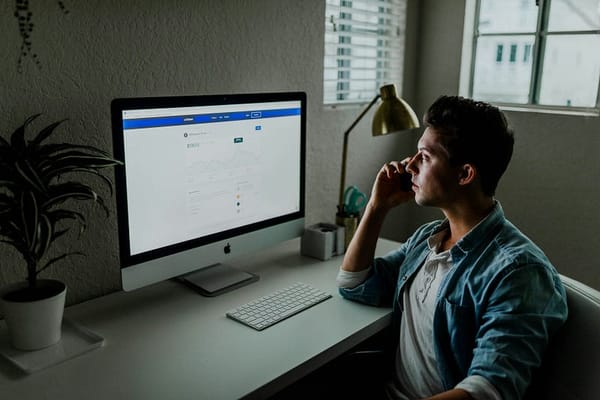Boost Your Python Productivity With These 5 VSCode Extensions
Supercharge your Python workflow with these 5 must-have VSCode extensions every developer should be using.

Code smarter, not harder!
Boost Your Python Productivity With These 5 VSCode Extensions
When it comes to writing Python code efficiently, a good text editor can make all the difference. And while there are several IDEs out there, Visual Studio Code (VSCode) has earned a special place among Python developers for its performance, customizability, and a treasure trove of extensions.
But here’s the deal: with thousands of extensions available, it’s easy to get overwhelmed. So in this article, I’ve handpicked 5 powerful VSCode extensions that can seriously level up your Python workflow. Whether you’re just starting out or you’re a seasoned dev, these tools will help you write cleaner code, debug faster, and stay in the flow.
1. Python (by Microsoft)
Let’s start with the obvious — but essential — extension. The official Python extension by Microsoft is the backbone of Python development in VSCode.

Why it’s awesome:
- Offers intelligent code completion and linting with Pylance
- Built-in support for Jupyter Notebooks
- Seamless debugging, unit testing, and virtual environment support
- Powerful refactoring tools like rename symbol, extract method, etc.
Pro Tip: Pair it with Pylance (also by Microsoft) for faster and more feature-rich IntelliSense.
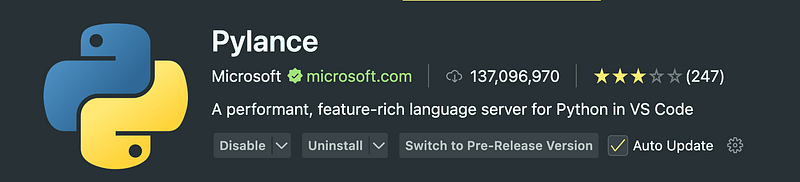
2. Black Formatter
Tired of spending time on code formatting? Let Black do the job.
Black is a highly opinionated code formatter that formats your code consistently every time you save.
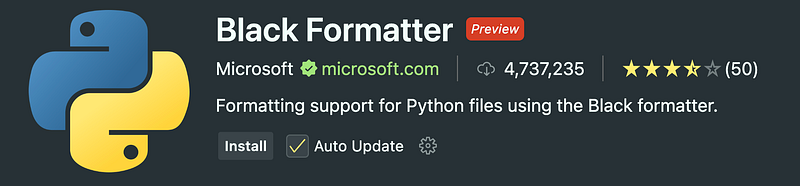
Why it’s awesome:
- Enforces a clean and uniform code style
- Saves mental energy for actual logic instead of worrying about indentation or spacing
- Great for teams to maintain a consistent codebase
How to use: Install the extension, and add the following setting to your VSCode config:
{
"python.formatting.provider": "black",
"editor.formatOnSave": true
}3. autoDocstring — Python Docstring Generator
Writing docstrings is important — but let’s be honest, it’s a bit of a chore. This extension makes it effortless.
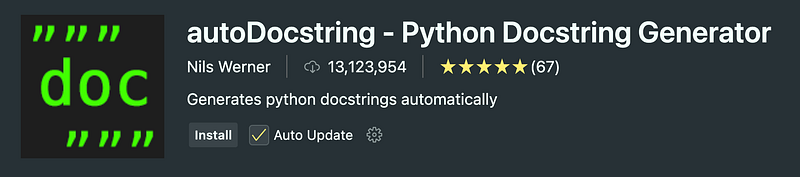
Why it’s awesome:
- Automatically generates docstrings for your functions and classes
- Supports different formats like Google, NumPy, and reStructuredText
- Helps maintain good documentation habits (without the hassle)
Just type triple quotes (""") above a function, and this extension will do the rest.
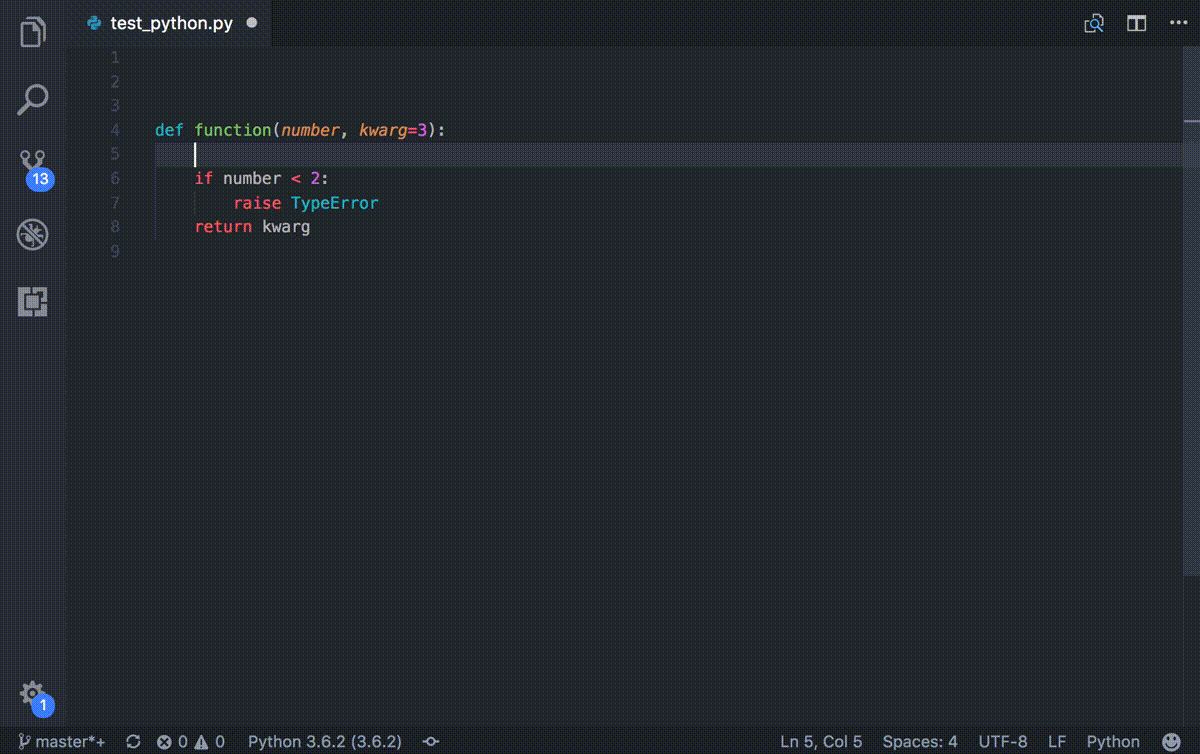
4. Jupyter
Whether you’re into data science, machine learning, or just like working in interactive notebooks, Jupyter support in VSCode is top-notch.
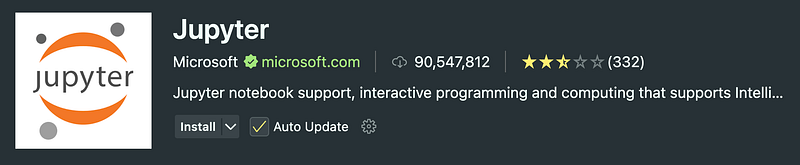
Why it’s awesome:
- Run Jupyter notebooks directly in VSCode without leaving the editor
- Great for data visualization and exploratory programming
- Integrates well with Python environments and conda
No more switching between browser tabs — your notebooks live right where your code does.
Quick Start
- Step 1. Install VS Code
- Step 2. Install Anaconda/Miniconda or another Python environment in which you’ve installed the Jupyter package
- Since not working with Python, make sure to have a Jupyter Kernel that corresponds to the language you would like to use installed on your machine.
- Step 3. Install the Jupyter Extension and the Python Extension
- Step 4. Open or create a notebook file by opening the Command Palette (
Ctrl+Shift+P) and selectJupyter: Create New Jupyter Notebook.

- Step 5. Select your kernel by clicking on the kernel picker in the top right of the notebook or by invoking the
Notebook: Select Notebook Kernelcommand and start coding!

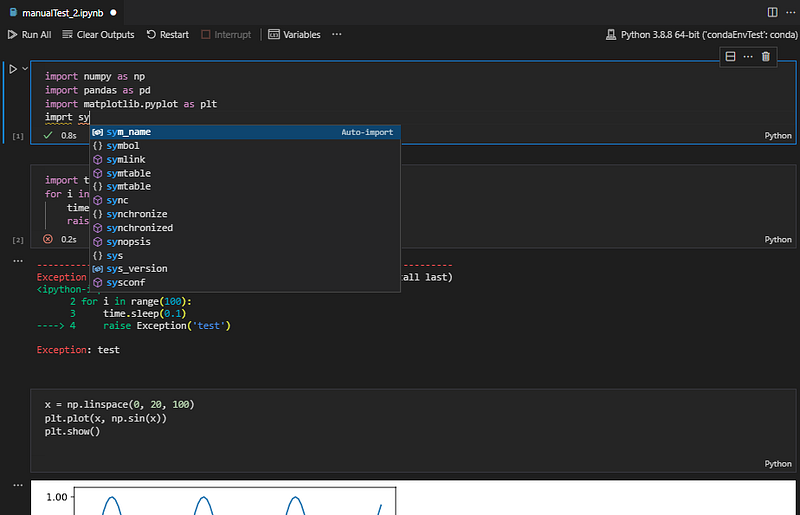
5. Better Comments
Need to highlight important sections in your code or leave better notes for your future self? This extension is a game-changer.
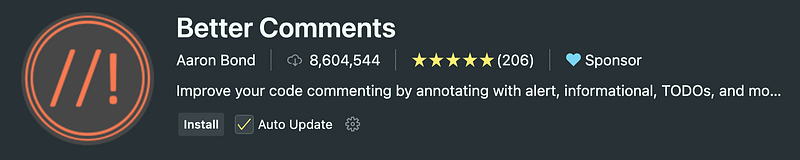
Why it’s awesome:
- Allows you to categorize comments using tags like
!,?,TODO, and* - Color codes your comments for better readability
- Perfect for marking bugs, questions, reminders, and highlights
Configuration:
This extension can be configured in User Settings or Workspace settings.
"better-comments.multilineComments": true
This setting will control whether multiline comments are styled using the annotation tags. When false, multiline comments will be presented without decoration.
"better-comments.highlightPlainText": false
This setting will control whether comments in a plain text file are styled using the annotation tags. When true, the tags (defaults: ! * ? //) will be detected if they're the first character on a line.
better-comments.tags
The tags are the characters or sequences used to mark a comment for decoration. The default 5 can be modified to change the colors, and more can be added.
Install the extension, and add the following setting to your VSCode config:
{
"better-comments.tags": [
{
"tag": "!",
"color": "#FF2D00",
"strikethrough": false,
"underline": false,
"backgroundColor": "transparent",
"bold": false,
"italic": false
},
{
"tag": "?",
"color": "#3498DB",
"strikethrough": false,
"underline": false,
"backgroundColor": "transparent",
"bold": false,
"italic": false
},
{
"tag": "//",
"color": "#474747",
"strikethrough": true,
"underline": false,
"backgroundColor": "transparent",
"bold": false,
"italic": false
},
{
"tag": "todo",
"color": "#FF8C00",
"strikethrough": false,
"underline": false,
"backgroundColor": "transparent",
"bold": false,
"italic": false
},
{
"tag": "*",
"color": "#98C379",
"strikethrough": false,
"underline": false,
"backgroundColor": "transparent",
"bold": false,
"italic": false
}
]
}The Better Comments extension will help you create more human-friendly comments in your code.
With this extension, you will be able to categorise your annotations into:
- Alerts
- Queries
- TODOs
- Highlights
- Commented out code can also be styled to make it clear the code shouldn’t be there
- Any other comment styles you’d like can be specified in the settings
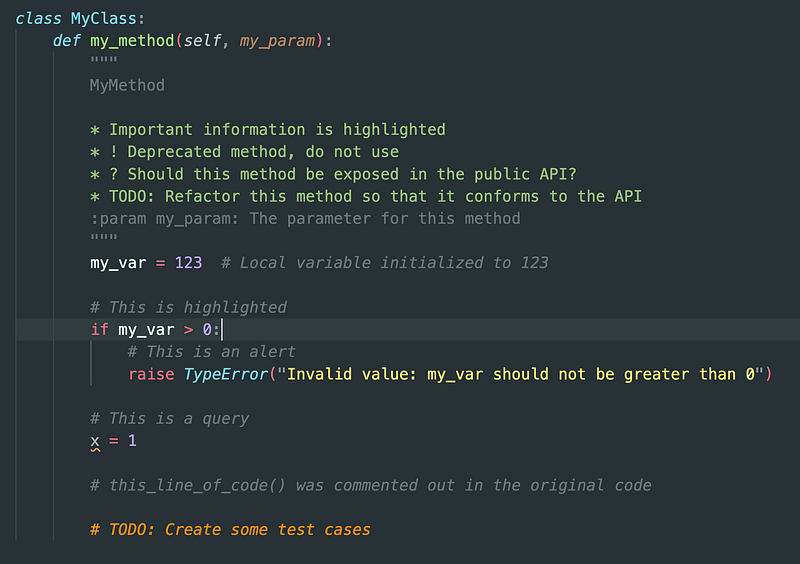
Final Thoughts
These five extensions might seem simple, but combined, they can drastically improve how you write, debug, and maintain your Python code in VSCode. They take care of the repetitive stuff, letting you focus on what really matters — building cool things with Python.
So go ahead, give these tools a spin, and supercharge your productivity. Got a favorite extension I didn’t mention? Drop it in the comments — I’m always looking for new gems!
If you found this article helpful, feel free to follow me for more Python tips, productivity hacks, and dev-life insights.
Until next time — keep coding and stay curious.