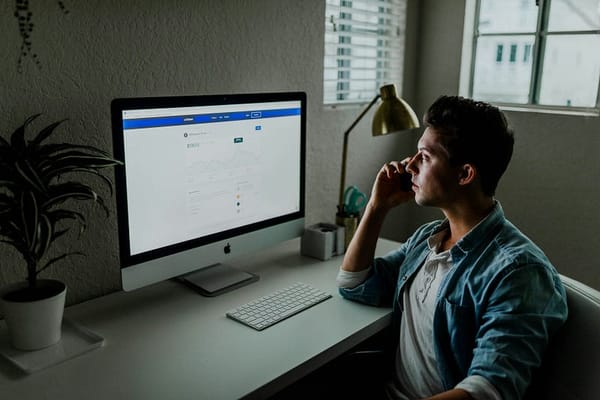Automate These 7 Everyday Tasks and Save Hours Every Week
These 7 simple automations eliminated busywork and gave me back my time (and sanity).

You don’t need more hours in the day — you need fewer things to do.
Automate These 7 Everyday Tasks and Save Hours Every Week
Let’s face it — life is full of repetitive tasks that silently eat away your time. Checking emails, renaming files, managing appointments — it all adds up.
But what if you could automate them?
No, you don’t need to be a Silicon Valley engineer or buy fancy software. With a few smart tools and a bit of scripting (or no code at all), you can save hours every week — and reinvest that time where it actually matters.
Here are 7 everyday tasks you can automate starting today.
1. Email Filtering and Auto-Responses
Problem: Drowning in newsletters, notifications, or replying to the same queries over and over?
Solution:
- Use Gmail filters to auto-label, archive, or forward repetitive emails.
- Set up canned responses for frequent replies (in Gmail: Settings → Advanced → Enable Templates).
- Tools like Zapier can forward starred emails to Slack, or move attachments to Google Drive.
Bonus Tip: Automate follow-ups with tools like Mailbutler or FollowUp.cc — perfect for job hunting or sales outreach.
2. Renaming and Organizing Files
Problem: Manually renaming scanned PDFs or downloaded files is slow and error-prone.
Solution:
Use a Python script like this one to batch-rename files:
import os
for count, filename in enumerate(os.listdir("invoices")):
if filename.endswith(".pdf"):
os.rename(f"invoices/{filename}", f"invoices/invoice_{count+1}.pdf")Don’t want to code? PowerRename (Windows) or NameChanger (Mac) lets you rename hundreds of files with a few clicks.
3. Backups — Cloud & Local
Problem: Forgetting to back up your critical files until it’s too late.
Solution:
- Use Google Drive for Desktop or OneDrive to auto-sync selected folders.
- On Mac, automate local backups with Time Machine.
- Use Rclone or rsync to set up scheduled backups to external drives or cloud storage.
Set and forget. One less thing to worry about.
4. Calendar and Meeting Management
Problem: Booking meetings back-and-forth wastes time and mental energy.
Solution:
- Use Calendly, TidyCal, or Google Calendar appointment slots to let people book time based on your availability.
- Automatically send reminders via Zapier, Make (formerly Integromat), or Google Calendar scripts.
You can even set rules like:
“If a new meeting is booked, auto-block 30 minutes before and after for prep and recovery.”
5. Social Media Scheduling
Problem: Posting every day drains your focus.
Solution:
Batch your content and schedule it with tools like:
- Buffer
- Later
- Hootsuite
- Notion + Zapier (to auto-post blog updates)
Automating posts ensures consistency without being glued to your phone.
6. Daily Standup or Work Journaling
Problem: Forgetting what you did all day or how long tasks took.
Solution:
Automate a daily Slack or email check-in using:
- Zapier + Google Forms (trigger a form every day at 6 PM)
- DailyBot for Slack — great for teams
Or create a Notion template with pre-filled timestamps for quick journaling. You’ll thank yourself when it’s time to report or reflect.
7. Expense Tracking and Invoice Generation
Problem: Manually copying receipts and creating invoices is a chore.
Solution:
- Use OCR tools like Genius Scan or Scanbot to auto-convert receipts to text.
- Use Google Sheets + AppScript or Notion + Make to auto-generate monthly reports.
- Tools like Bonsai or Zoho Invoice can automatically pull time logs and send invoices.
Final Thoughts
“You don’t get paid for the hour. You get paid for the value you bring to the hour.”
— Jim Rohn
Automation is not just about saving time. It’s about creating mental space, reducing context switching, and designing a life with intentionality.
Start small — pick one task from this list and automate it today.
A week from now, you’ll wonder how you ever did it manually.
Enjoyed this article?
Follow me for more practical productivity tips, tech automation tricks, and smarter workflows that actually save you time.
Got a favorite automation hack? Drop it in the comments 👇 — I’d love to feature it in a future post!