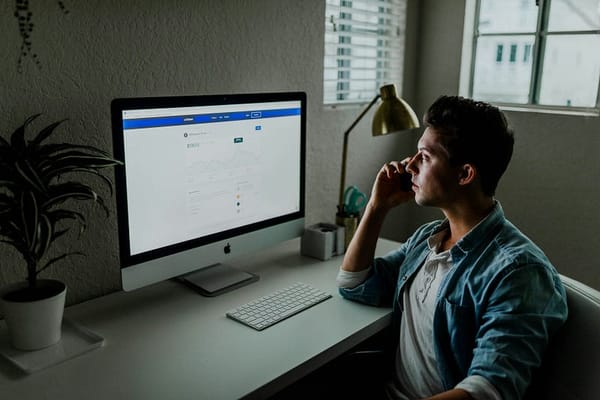AI-Powered Python: 5 Automation Hacks That Save Me Hours Every Week
Discover 5 AI-powered Python automation hacks that save me hours every week — boost your productivity effortlessly!

Let AI do the heavy lifting!
AI-Powered Python: 5 Automation Hacks That Save Me Hours Every Week
We all have those repetitive tasks that eat up our time — sorting emails, renaming files, extracting data, or summarizing content. But what if you could automate them with just a few lines of Python?
As a developer, I rely on AI-powered automation to streamline my workflow, freeing up hours every week. In this article.
I’ll share five powerful Python hacks that utilize AI to handle boring tasks easily.

1. Automate Email Summaries with AI
Emails can be a productivity killer. Instead of reading through long email threads, I use Python to summarize emails using OpenAI’s GPT API.
How It Works:
- Fetch unread emails using the Gmail API.
- Extract the email body and pass it to an AI model for summarization.
- Get a short, actionable summary in seconds.
Example Code:
import imaplib
import email
from openai import OpenAI
# Connect to Gmail
mail = imaplib.IMAP4_SSL("imap.gmail.com")
mail.login("your_email@gmail.com", "your_password")
mail.select("inbox")
# Fetch unread emails
_, messages = mail.search(None, 'UNSEEN')
for num in messages[0].split():
_, data = mail.fetch(num, "(RFC822)")
msg = email.message_from_bytes(data[0][1])
content = msg.get_payload(decode=True).decode()
# Summarize using OpenAI GPT
summary = OpenAI().chat.completions.create(
model="gpt-4",
messages=[{"role": "user", "content": f"Summarize this email: {content}"}]
)
print(summary["choices"][0]["message"]["content"])This saved my lot of time to no more scanning through endless email chains!
2. Bulk Rename Files with AI-Powered Suggestions
Renaming files manually is tedious. Python can automate this task using AI to suggest meaningful names based on content.
How It Works:
- Read file names from a directory.
- Use an AI model to analyze content and suggest better names.
- Rename the files automatically.
Example Code:
import os
from openai import OpenAI
directory = "/User/Aashish/Desktop"
for filename in os.listdir(directory):
old_path = os.path.join(directory, filename)
# Use AI to generate a meaningful name
response = OpenAI().chat.completions.create(
model="gpt-4",
messages=[{"role": "user", "content": f"Suggest a better filename for: {filename}"}]
)
new_filename = response["choices"][0]["message"]["content"].strip()
new_path = os.path.join(directory, new_filename)
os.rename(old_path, new_path)
print(f"Renamed: {filename} -> {new_filename}")No more manual renaming — let AI do the work!
3. Generate AI-Powered Reports from Data
Instead of manually analyzing CSV files, I use AI to summarize data and generate reports.
How It Works:
- Load a CSV file into Python.
- Pass the data to an AI model to generate insights.
- Format the output as a readable report.
Example Code:
import pandas as pd
from openai import OpenAI
# Load the CSV file
df = pd.read_csv("sales_data.csv")
# Convert data to text for AI analysis
data_summary = df.describe().to_string()
# Generate a report using AI
response = OpenAI().chat.completions.create(
model="gpt-4",
messages=[{"role": "user", "content": f"Analyze this sales data and generate a report: {data_summary}"}]
)
print(response["choices"][0]["message"]["content"])This skip manual data analysis — get instant insights!
4. Extract Key Information from PDFs
Going through lengthy PDF documents is painful. I use AI-powered OCR and NLP to extract key information instantly.
How It Works:
- Convert scanned PDFs into text using pytesseract.
- Use AI to extract key details like dates, names, and figures.
Example Code:
import pytesseract
from pdf2image import convert_from_path
from openai import OpenAI
# Convert PDF to images
images = convert_from_path("document.pdf")
text = ""
for img in images:
text += pytesseract.image_to_string(img)
# Extract key information with AI
response = OpenAI().chat.completions.create(
model="gpt-4",
messages=[{"role": "user", "content": f"Extract key points from this text: {text}"}]
)
print(response["choices"][0]["message"]["content"])No more manually scanning documents — get instant summaries!
5. Automate Video-to-Text Transcription
Need to extract content from YouTube videos or meetings? Python + AI can transcribe and summarize video content effortlessly.
How It Works:
- Download video audio.
- Use Whisper AI for speech-to-text conversion.
- Summarize the transcript for quick insights.
Example Code:
import whisper
# Load Whisper model
model = whisper.load_model("base")
# Transcribe the audio
result = model.transcribe("meeting_audio.mp3")
transcript = result["text"]
# Summarize the transcript
response = OpenAI().chat.completions.create(
model="gpt-4",
messages=[{"role": "user", "content": f"Summarize this transcript: {transcript}"}]
)
print(response["choices"][0]["message"]["content"])Get quick summaries of long meetings or videos without watching them!
Final Thoughts: Work Smarter, Not Harder
These five hacks have transformed my workflow, freeing up hours every week that I can now spend on high-value tasks.
If you want to boost productivity, try implementing these Python automation hacks in your workflow. You’ll be amazed at how much time you save!
Which automation trick do you find most useful? Let me know in the comments!
Loved this article? Follow me for more AI & Python automation tips!