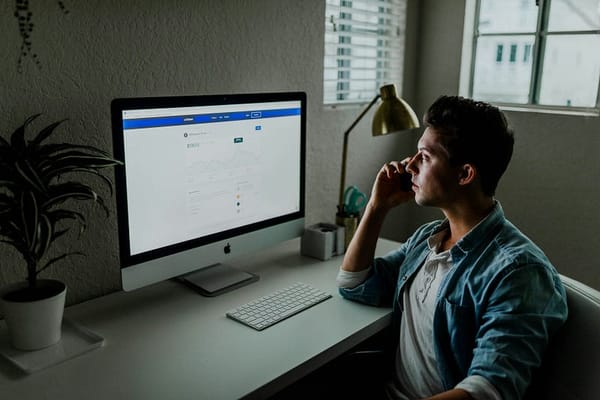9 VS Code Extensions That Made Me a 2x Faster Developer
These 9 VS Code extensions streamlined my workflow, reduced context switching, and helped me ship faster.

I didn’t need a better laptop — I just needed better extensions.
9 VS Code Extensions That Made Me a 2x Faster Developer
If you’re a developer, chances are Visual Studio Code is your editor of choice. Lightweight, extensible, and surprisingly powerful — VS Code is like a blank canvas. But with the right set of extensions, it transforms into a productivity powerhouse.
Over the past few years, I’ve fine-tuned my setup to a point where I genuinely feel at least twice as productive as before. Less context switching. Fewer bugs. Faster feedback loops.
Here are 9 VS Code extensions that helped me level up, and why you might want to give them a shot too.

1. TabNine — AI Autocomplete That Actually Works
TabNine uses AI to autocomplete your code based on your context. It’s shockingly good — not just for boilerplate, but for intelligent, in-line suggestions that adapt to your coding style.
Saves countless keystrokes and mental bandwidth. It’s like a co-pilot who already knows your codebase.
Tip: If you don’t want to go full AI, TabNine offers both cloud and local models with customizable levels of assistance.
2. Prettier — Code Formatter
This one’s a classic. Prettier automatically formats your code based on consistent rules — no more bikeshedding over tabs vs. spaces or curly brace positions.
It kills the “formatting” part of your workflow entirely. You just write code, and Prettier makes it look good.
Tip: Combine it with a Git pre-commit hook to enforce code style across your team.
3. GitLens — Supercharged Git Inside VS Code
GitLens takes Git integration to a new level. You can view authorship, history, and commit details right inside the editor — without breaking your flow.
Need to know why a line exists? GitLens shows you who wrote it, when, and why. It’s like time travel for your codebase.
Tip: Use the “blame” annotations sparingly — they’re powerful, but don’t let them fuel code drama.
4. Live Server — Real-Time Browser Preview
Write HTML, CSS, or JS? Live Server spins up a development server and auto-refreshes the browser as you save. It’s ridiculously satisfying.
No more alt-tabbing and smashing F5. Just save and see your changes instantly.
Tip: Works great for rapid prototyping, even if you’re just sketching UI ideas.
5. Path Intellisense — Autocomplete File Paths
This tiny extension autocompletes filenames when you type file paths. That’s it. And it’s glorious.
No more hunting through folders. Just start typing and let it fill in the rest.
Tip: Combine with aliases in your project for even faster navigation.
6. Import Cost — Real-Time Bundle Size
As you import packages, Import Cost shows the size of each dependency inline. It’s a visual gut-check for keeping things lightweight.
Helps you think twice before importing that 300KB date library for one function.
Tip: Treat it as a gentle reminder, not a blocker — sometimes size is worth it.
7. ESLint — Catch Errors Early
ESLint analyzes your code for bugs, anti-patterns, and style violations — right as you type. It’s customizable, team-friendly, and essential for JavaScript/TypeScript projects.
Prevents bugs before they even exist. It’s like having a second pair of eyes on every line you write.
Tip: Pair it with Prettier for the ultimate linting + formatting combo.
8. Bracket Pair Colorizer 2 — Visual Nesting Clarity
Nested functions? Conditionals inside loops inside other loops? This extension color-codes matching brackets, so you can see structure at a glance.
Makes even spaghetti code visually digestible. Reduces cognitive load while debugging.
Tip: Use a color theme that complements your bracket colors for best results.
9. TODO Highlight — Turn Comments Into Actionable Tasks
Write // TODO: comments in your code? TODO Highlight makes them pop with color and adds a list in the sidebar. Think of it as a lightweight in-editor task manager.
Keeps your mental to-do list in the code, where it belongs — and helps you not forget it.
Tip: Add keywords likeFIXME,BUG, or custom tags for even more utility.
Final Thoughts
The right tools don’t just make you faster — they make you better. These extensions helped me write cleaner code, make fewer mistakes, and spend less time fiddling with my environment.
VS Code is already amazing. But with a bit of tweaking, it becomes the ultimate developer cockpit.
Whether you’re a seasoned dev or just getting started, give a few of these a try. You might just find yourself working twice as fast, too.
Have a favorite extension that turbocharged your workflow? Drop it in the comments — I’m always on the hunt for new power-ups.