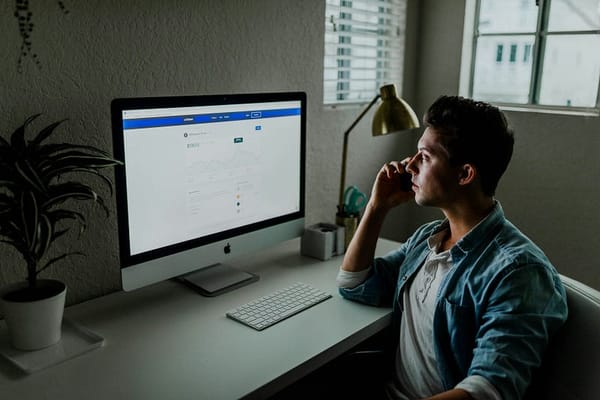10 Insanely Advanced Automation Scripts You Need to Try Using Python
From auto-generating reports to hacking your daily workflow, these 10 advanced Python scripts will blow your mind — and boost your…

Python isn’t just for beginners and data nerds — it’s a secret weapon for automating the impossible.
10 Insanely Advanced Automation Scripts You Need to Try Using Python
From auto-generating reports to hacking your daily workflow, these 10 advanced Python scripts will blow your mind — and boost your productivity.
Python is the Swiss Army knife of automation — powerful, readable, and packed with libraries that do the heavy lifting for you. But most people only scratch the surface.
If you’ve mastered basic scripts like renaming files or sending emails, it’s time to level up.
In this article, we’re diving into 10 insanely advanced Python automation scripts that go beyond the basics.
These aren’t your everyday tasks — they’re tools that save hours, impress teams, and in some cases, feel a bit like magic.
1. Auto-Generate Reports with Graphs from Raw Data
It pulls data from CSVs or APIs, processes it, generates visual charts using Matplotlib or Plotly, and exports a polished PDF report with ReportLab.
# Report with graphs
import pandas as pd
import matplotlib.pyplot as plt
from fpdf import FPDF
df = pd.read_csv('sales.csv')
df.plot(kind='bar', x='Month', y='Revenue')
plt.savefig('sales_chart.png')
pdf = FPDF()
pdf.add_page()
pdf.image('sales_chart.png', x=10, y=8, w=190)
pdf.output("report.pdf")You go from raw data to executive-ready documents in one click.
2. Automated Resume Parser and Ranker
Parses multiple resumes (PDF/DOCX), extracts keywords, and ranks candidates based on job description relevance using NLP (e.g., spaCy, fuzzywuzzy).
import os
import docx2txt
from PyPDF2 import PdfReader
from fuzzywuzzy import fuzz
def extract_text(file):
if file.endswith(".pdf"):
reader = PdfReader(file)
return " ".join([page.extract_text() for page in reader.pages])
elif file.endswith(".docx"):
return docx2txt.process(file)
return ""
def match_score(text, job_desc):
return fuzz.token_set_ratio(text.lower(), job_desc.lower())
job_description = open("job_description.txt").read()
for resume in os.listdir("resumes/"):
text = extract_text(f"resumes/{resume}")
score = match_score(text, job_description)
print(f"{resume}: {score}% match")It acts like a mini-HR tool that saves hours of manual screening.
3. YouTube Video Downloader & Transcriber
Downloads YouTube videos (pytube), extracts audio, and uses Whisper or SpeechRecognition to transcribe the speech to text.
from pytube import YouTube
import whisper
url = input("Enter YouTube URL: ")
yt = YouTube(url)
stream = yt.streams.filter(only_audio=True).first()
stream.download(filename="audio.mp4")
model = whisper.load_model("base")
result = model.transcribe("audio.mp4")
print(result['text'])You can automate note-taking or subtitle generation at scale.
4. Stock Trading Bot with Real-Time Signal Processing
Fetches live stock data (yfinance, alpaca-trade-api), applies indicators (RSI, MACD), and simulates or places trades using paper trading APIs.
import yfinance as yf
import time
def get_rsi(data, period=14):
delta = data['Close'].diff()
gain = delta.clip(lower=0)
loss = -1 * delta.clip(upper=0)
avg_gain = gain.rolling(period).mean()
avg_loss = loss.rolling(period).mean()
rs = avg_gain / avg_loss
return 100 - (100 / (1 + rs))
while True:
df = yf.download("AAPL", period="15d", interval="1h")
df['RSI'] = get_rsi(df)
current_rsi = df['RSI'].iloc[-1]
print(f"Current RSI: {current_rsi:.2f}")
if current_rsi < 30:
print("Buy Signal!")
elif current_rsi > 70:
print("Sell Signal!")
time.sleep(60 * 60) # wait 1 hourReal-time decision-making on your behalf based on market conditions.
5. Automated Website Screenshot and Visual Regression Testing
Uses Selenium and Pillow or Playwright to capture screenshots of a site and compare them pixel-by-pixel for changes.
from selenium import webdriver
from PIL import Image, ImageChops
url = "https://example.com"
driver = webdriver.Chrome()
driver.get(url)
driver.save_screenshot("new.png")
driver.quit()
def compare_images(img1, img2):
diff = ImageChops.difference(Image.open(img1), Image.open(img2))
diff.show()
compare_images("baseline.png", "new.png")QA testing done without lifting a finger — perfect for UI/UX consistency.
6. AI-Powered Email Sorting and Response Bot
Connects to Gmail or Outlook using imaplib or Microsoft Graph, classifies incoming emails using a pre-trained ML model, and auto-replies to FAQs.
import imaplib
import email
from email.header import decode_header
mail = imaplib.IMAP4_SSL("imap.gmail.com")
mail.login("your_email@gmail.com", "your_app_password")
mail.select("inbox")
status, messages = mail.search(None, "UNSEEN")
mail_ids = messages[0].split()
for mail_id in mail_ids:
status, data = mail.fetch(mail_id, "(RFC822)")
msg = email.message_from_bytes(data[0][1])
subject = decode_header(msg["Subject"])[0][0]
print(f"New Email: {subject}")Your inbox becomes self-cleaning and semi-autonomous.
7. Automated Invoice Generator from Plain Text Inputs
Takes raw text or form inputs, extracts line items, calculates totals/taxes, and renders it into a styled PDF invoice.
from fpdf import FPDF
items = [
{"desc": "Web Development", "qty": 10, "rate": 50},
{"desc": "Hosting", "qty": 1, "rate": 100}
]
pdf = FPDF()
pdf.add_page()
pdf.set_font("Arial", size=12)
pdf.cell(200, 10, "Invoice", ln=True, align='C')
total = 0
for item in items:
line = f"{item['desc']} - {item['qty']} x ${item['rate']} = ${item['qty'] * item['rate']}"
pdf.cell(200, 10, line, ln=True)
total += item['qty'] * item['rate']
pdf.cell(200, 10, f"Total: ${total}", ln=True)
pdf.output("invoice.pdf")Useful for freelancers or small businesses automating billing.
8. Personal Finance Tracker that Sends Telegram Alerts
Monitors your bank transactions (via CSV or API), categorizes them using pandas, and sends weekly summaries or expense alerts to Telegram via a bot.
import pandas as pd
import requests
BOT_TOKEN = "your_bot_token"
CHAT_ID = "your_chat_id"
df = pd.read_csv("transactions.csv")
summary = df.groupby("Category")["Amount"].sum().to_dict()
message = "💰 Weekly Expense Summary:\n"
for cat, amt in summary.items():
message += f"{cat}: ₹{amt}\n"
requests.get(f"https://api.telegram.org/bot{BOT_TOKEN}/sendMessage", params={
"chat_id": CHAT_ID,
"text": message
})It’s like having a financial advisor on speed dial — built by you.
9. Automated Job Application Submitter
Parses job listings from platforms like LinkedIn or Indeed using BeautifulSoup or Selenium, matches your resume and cover letter, and applies automatically.
from selenium import webdriver
from selenium.webdriver.common.by import By
import time
driver = webdriver.Chrome()
driver.get("https://example.com/jobs")
jobs = driver.find_elements(By.CLASS_NAME, "job-posting")
for job in jobs:
job.click()
apply_button = driver.find_element(By.ID, "apply")
apply_button.click()
driver.find_element(By.NAME, "resume").send_keys("/path/to/resume.pdf")
driver.find_element(By.NAME, "submit").click()
time.sleep(2)
driver.quit()You can apply to 100 relevant jobs in minutes.
10. Home Automation Control via Voice Commands
Uses SpeechRecognition + paho-mqtt or HomeAssistant APIs to control smart devices via voice or scheduled rules.
import speech_recognition as sr
import paho.mqtt.publish as publish
def listen():
r = sr.Recognizer()
with sr.Microphone() as source:
print("Say something...")
audio = r.listen(source)
return r.recognize_google(audio)
try:
command = listen()
print("You said:", command)
if "light on" in command.lower():
publish.single("home/light", "on", hostname="broker.hivemq.com")
elif "light off" in command.lower():
publish.single("home/light", "off", hostname="broker.hivemq.com")
except Exception as e:
print("Error:", e)You’re building your own mini-JARVIS.
Final Thoughts
These automation scripts aren’t just for fun — they’re practical, powerful, and career-enhancing.
They show how Python can eliminate repetitive work, save money, and make you look like a genius.
Whether you’re building side hustles, scaling operations, or just love tinkering — these projects will take your Python game to the next level.
Start with one script that solves a real pain point in your life. Expand it gradually, and before you know it, you’ll have your own suite of digital assistants.
Which one are you going to try first? Let me know in the comments. If you found this useful, give it some love and share it with your Python gang.